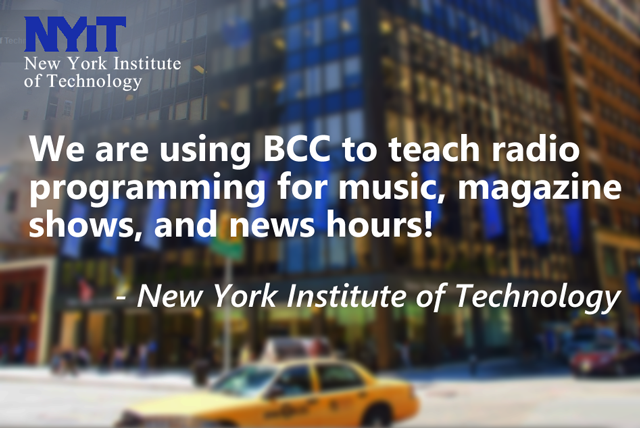FAQ
Below are answers to some Frequently Asked Questions (FAQ) about The Broadcast Clock Creator. These questions have been submitted by users and give some insight into the product and procedures for purchasing The Broadcast Clock Creator.
If you have any questions about The Broadcast Clock Creator, please feel free to Contact us. We'll be more than happy to respond to your email as quickly as possible. Additionally, if you have purchased The Broadcast Clock Creator and ever have a question about our product, our dedicated support staff will respond to your questions as quickly as possible.
If you have any questions about The Broadcast Clock Creator, please feel free to Contact us. We'll be more than happy to respond to your email as quickly as possible. Additionally, if you have purchased The Broadcast Clock Creator and ever have a question about our product, our dedicated support staff will respond to your questions as quickly as possible.
QUESTION: Can I add the logo of my radio station, or any other images like talk show hosts and morning show teams to any clocks that I create using The Broadcast Clock Creator?
Absolutely! The Broadcast Clock Creator allows you to add images to over a dozen locations on the page of your clock, including a location in the center of the clock. You can also customize how the images will appear on your clock by adjusting the size of the image.
QUESTION: Is there a limit on how many segments I can have within a clock using The Broadcast Clock Creator?
With The Broadcast Clock Creator you can have unlimited segments within the clock, and within the database. This means that if you have a segment for “News” this segment will be saved in the database of The Broadcast Clock Creator forever, unless you delete it.
QUESTION: I want to create a clock, and have a specific comment pointing to the start time or end time of a segment - like for a satellite tone or for the start of a show. How can I do this?
Located on the toolbar of The Broadcast Clock Creator Control Panel is a feature called “Comments”, and there you can enter as many comments as you would like. You can specify the start time, color of the text, font, the color of the line that it points to on the clock and you can even determine how long you would like the line to be for the comment.
QUESTION: If I wanted to use the clock for a sales presentation and incorporate text outside of the clock to customize for a client, is this possible?
One of the features that make The Broadcast Clock Creator so versatile is the ability to add text. In the toolbar of the Control Panel, you will see a “Text” tab. Here you can add text to over a dozen locations on the page of your clock. As with adding images, you can also adjust the size of the area that the text will appear - You can make a text box smaller or larger depending on how much text you need to have. There is also a “Title” box that would be great to put the name of a potential client and use in a presentation. Like with all features in The Broadcast Clock Creator you can adjust the font, font size, color and display (like center, align left and right).
QUESTION: What are the different styles and layouts that I can use in The Broadcast Clock Creator?
The list is really endless and there are numerous combinations. You can choose to have your colors solid, strongest on the edges and fade towards the center - you can have bold lines for segments, or highlight segments by having a white line around the segment separators - you can show the minutes and seconds of segments for a more detailed clock, or just have the time displayed to show the segments. There are too many combinations to list, but The Broadcast Clock Creator give you the flexibility you need to create any type of clock you desire.
QUESTION: What operating systems does The Broadcast Clock Creator support?
We created the latest version of The Broadcast Clock Creator using Microsoft Windows 7 32-bit and 64-bit. We have also tested The Broadcast Clock Creator on Microsoft NT, XP and Vista, so if you have any of these operating systems you should be able to run The Broadcast Clock Creator without any problems. If you do experience a problem, it could be related to a specific setting on your computer and our dedicated support network will assist you. We're sorry, but we do not offer a Mac OS version at this time. But, there are several applications for Mac's that will allow you to run Windows based software, and The Broadcast Clock Creator should run on a Mac OS using those applications.
QUESTION: Once I place my order, how will the program be delivered to me?
Impressive Interfaces has selected PayPal as the preferred method of payment. All transactions are safe and secure and you do not need to have a PayPal account to order The Broadcast Clock Creator. After you have placed your order, you will see a PayPal Confirmation Page with a button that says “Return to Impressive Interfaces”. When you click this button, you will be redirected to a page where you will receive download instructions. In addition, Impressive Interfaces will send you an email with a link for you to download The Broadcast Clock Creator. There is a limit on the amount of times that you can download the software, and there is an expiration date associated with all unique email links. We recommend that you read the Terms and Conditions for use of the The Broadcast Clock Creator before installing the program on your computer.
Still haven't answered your question? Feel free to Contact us!